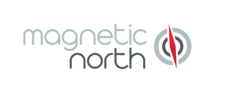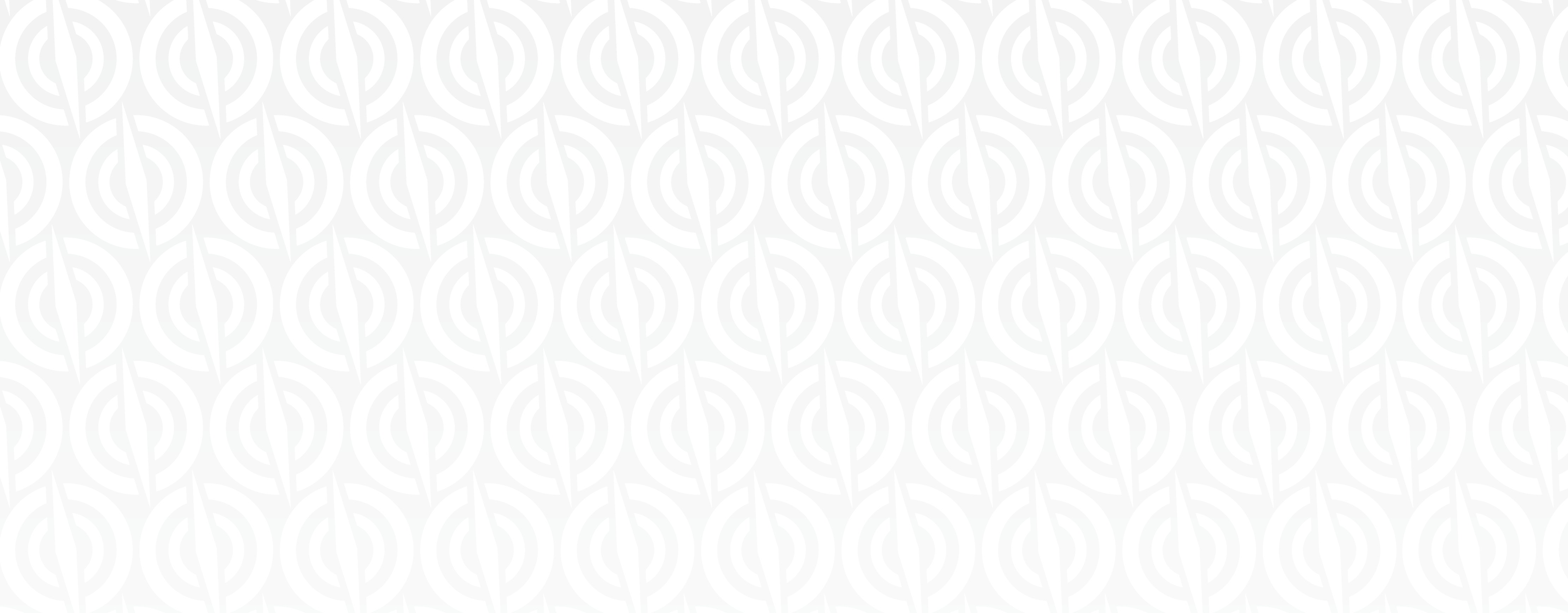Beginner’s Guide to Using Google Analytics
When a new user first looks in their Google Analytics account, there are three common questions:
- How many people are visiting my site?
- How are they getting to my site?
- How are they using my site?
This blog post answers each of these questions and provide some additional tips on getting the basics out of analytics with the least amount of work.

How many people are visiting my site?
When a user first loads up their analytics account, they are greeted by a homepage full of various pieces of information including weekly users, site traffic by time of day, and current user pages.
The homepage provides way more information than a basic user will ever need to see, so I recommend new users use a custom dashboard to present the most basic useful information in one spot. You can use this link to create a custom dashboard template that showcases the most relevant information for new users.
After clicking the link and adding it to the view for your site, you can navigate to the template by clicking on the Dashboards tab under Customization.
This template shows a weekly analysis of:
- Total number of site visits (Visits)
- Total number of unique visitors (Unique Visitors)
- Daily change in number of visitors (Visits Graph)
- Total number of site pages viewed (Pageviews)
- Average number of pages viewed per visit (Average Pages per Visit)
- Average time spent on site (Average Visit Duration)
- Percentage of users that leave before interacting with the site (Bounce Rate)
- The breakdown of visitors browsing devices (Visits by Device)
- Percentage of new vs returning visitors (Type of Visitors)

These metrics represent the basic information that any website owner should be monitoring. If you would like a larger or smaller date range for these metrics, adjust the date range that get reported at the top right of the analytics page.
How are visitors getting to my site?
The first thing to check is the channels that are driving traffic to your site. You can navigate to this view by clicking in the left navigation Acquisition>All Traffic>Channels. This will give you a view of what is driving traffic.
In this example, Organic Traffic is bringing 49% of users to the site. Organic traffic is traffic generated by users searching for a phrase in a search engine and clicking either a local or organic result (not an ad). Note that organic traffic can be both “branded” and “non-branded”, meaning that the search may have been for “Acme Metal Company” or “Metal Fabrication Companies”. Unfortunately, Google Analytics does not provide most of the keywords that are used to drive organic traffic and we must use other methods to measure the performance of keywords driving traffic.
Clicking on any of the channels will provide detailed information on which referring websites, social channels or Paid Search Campaigns are driving traffic.

One of the key metrics we use to measure the performance of Search Engine Optimization is the distribution of landing pages in a site. When visitors come to your site by searching on Google and clicking on a search result, the first page they are brought to is called a landing page. Analytics has many ways to track landing page performance, but the easiest is through the landing pages tab. You can get to this tab by clicking on Behavior>Site Content>Landing Pages (You can also see your most popular pages by clicking on All Pages which is just above Landing Pages).
When looking at the Landing Pages view, you can see the specific performance of each of the pages in your site that are bringing in visitors. When doing SEO on a site, it’s ideal to see the landing pages distributed across the many pages that you’ve optimized for organic traffic
How are visitors using my site?
You can see the path that users take when navigating your website by visiting the Behavior Flow page. You can get to the behavior flow page by clicking on Behavior>Behavior Flow.
In the behavior flow, you can see the path that your visitors commonly take when interacting with the website, starting with the landing page that they visit, all the way to when they leave the website. You can see the percentage drop-off after each interaction as well.
By default, the behavior flow is set to show the flow from different landing pages, but you can change this to show the path of different devices, traffic types, geographic locations and many more demographics.

Google Analytics provides a wealth of information on the performance of your website. If you have an eCommerce site, understanding your Analytics is critical. Using Google Analytics to identify ways to improve your eCommerce Conversion Rate can very quickly drive additional revenue for the site traffic that you already have! Google Analytics can be intimidating at first but there is a tremendous amount of value to viewing and understanding one of your most powerful marketing tools, your website!
All the screenshots in this guide are taken from the Google Analytics Demo account available to everyone.